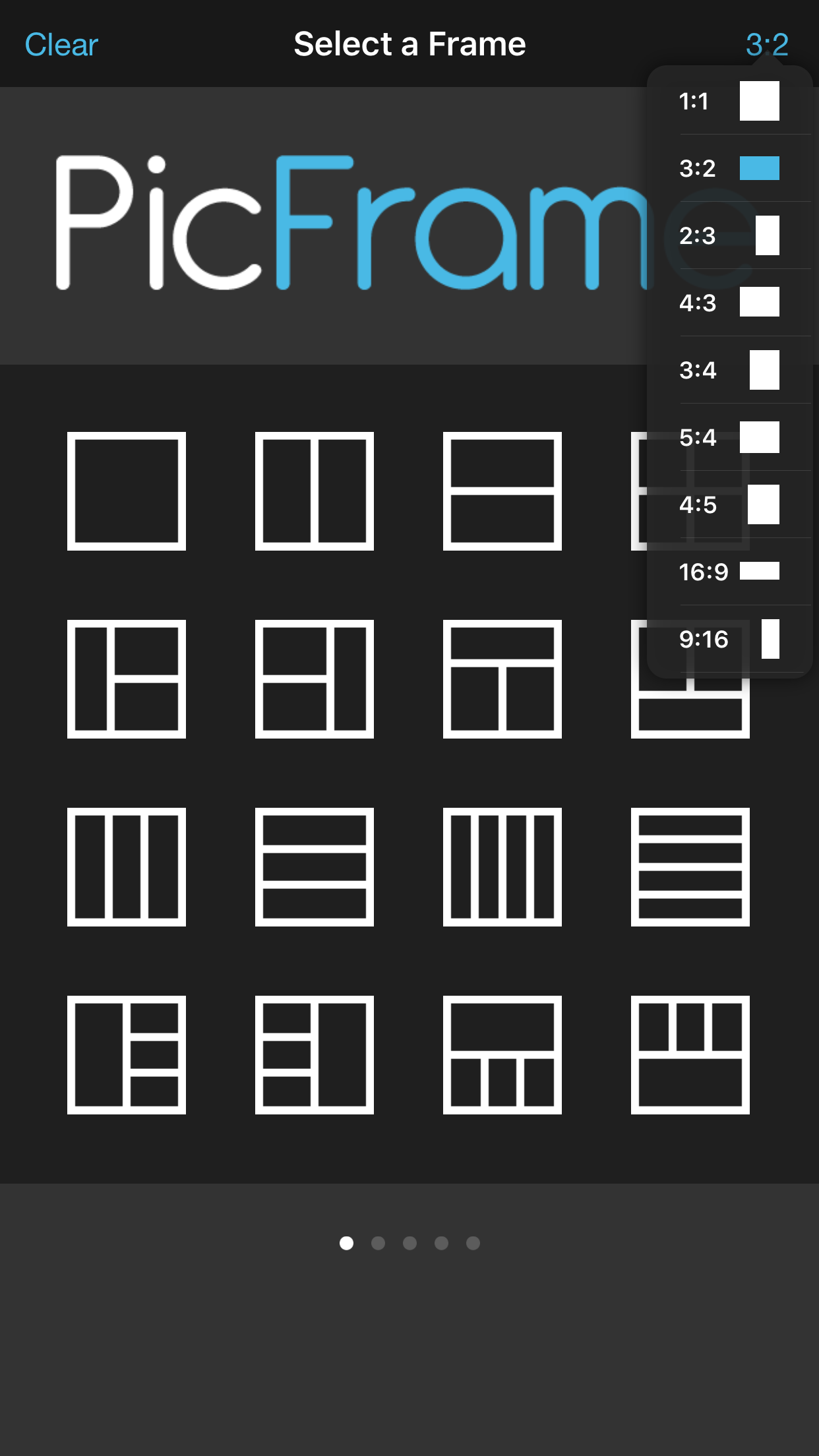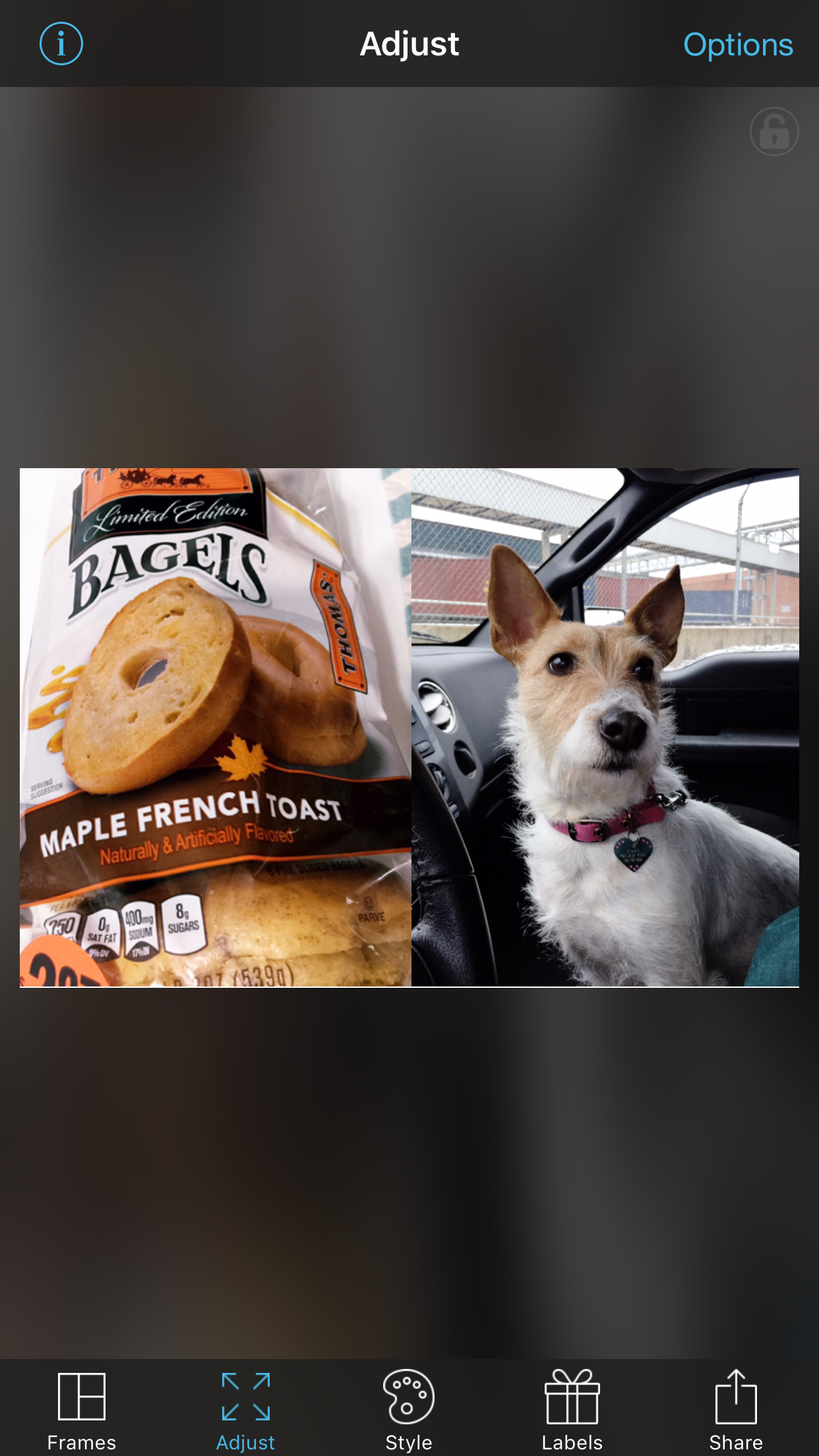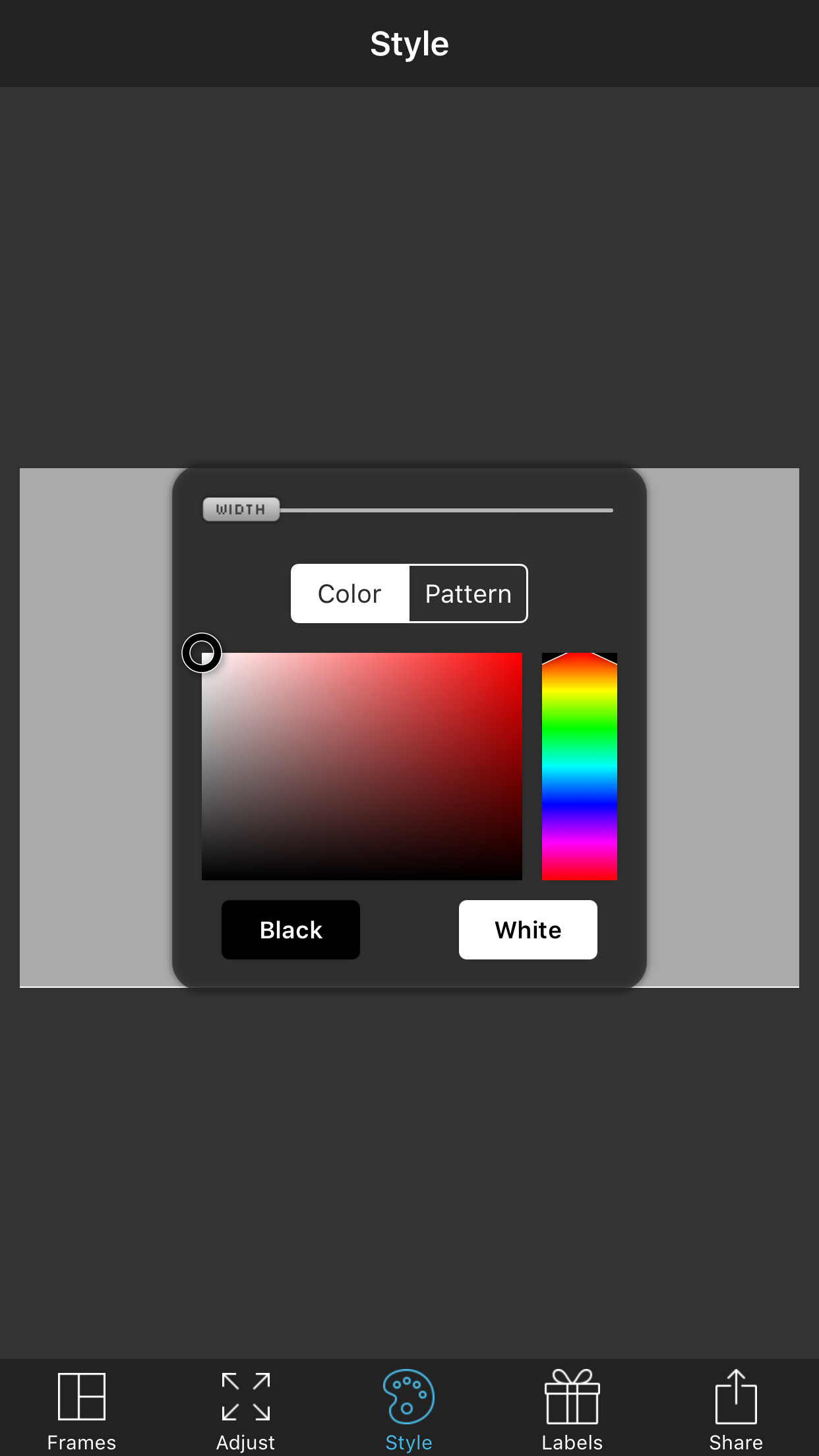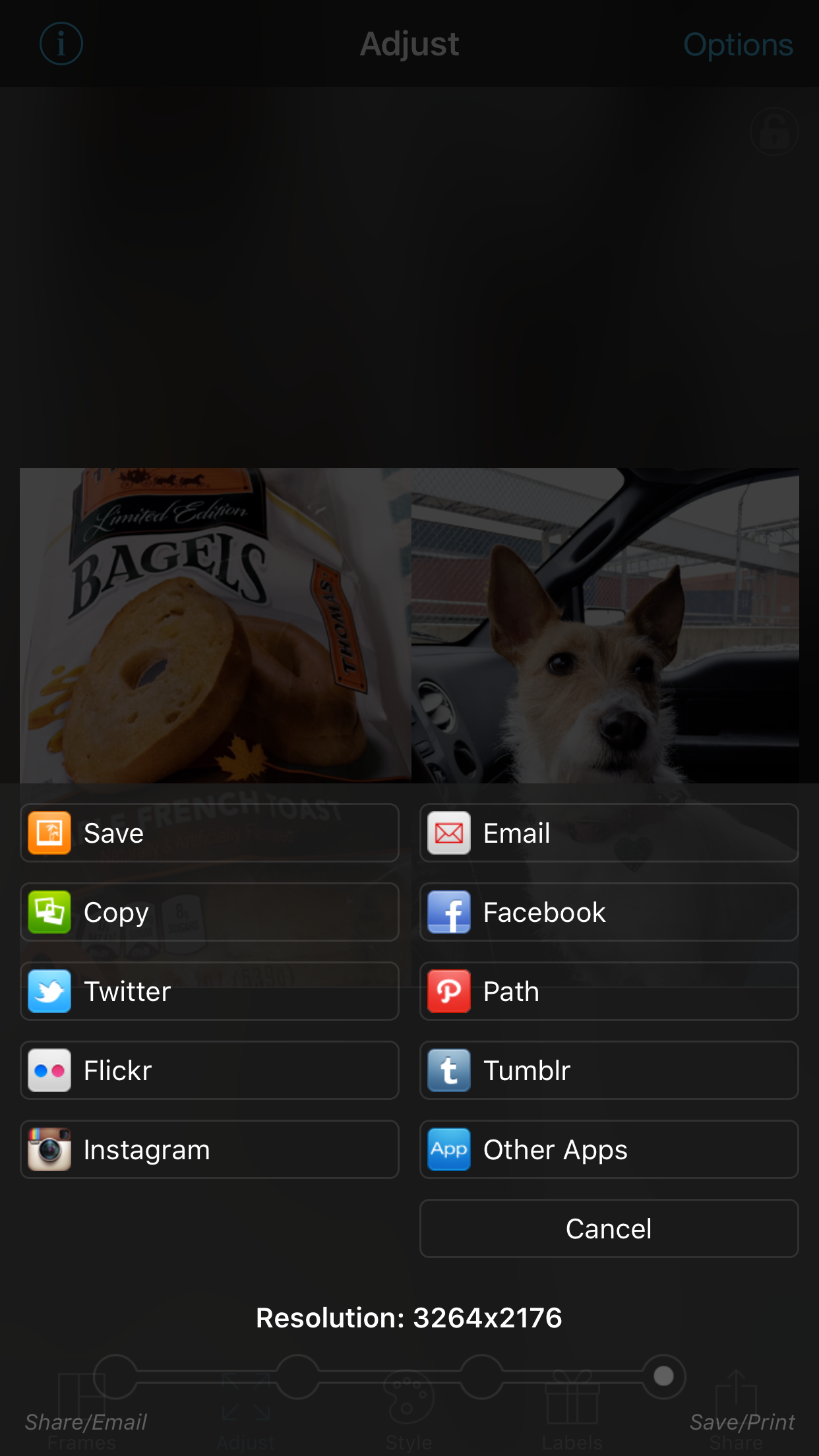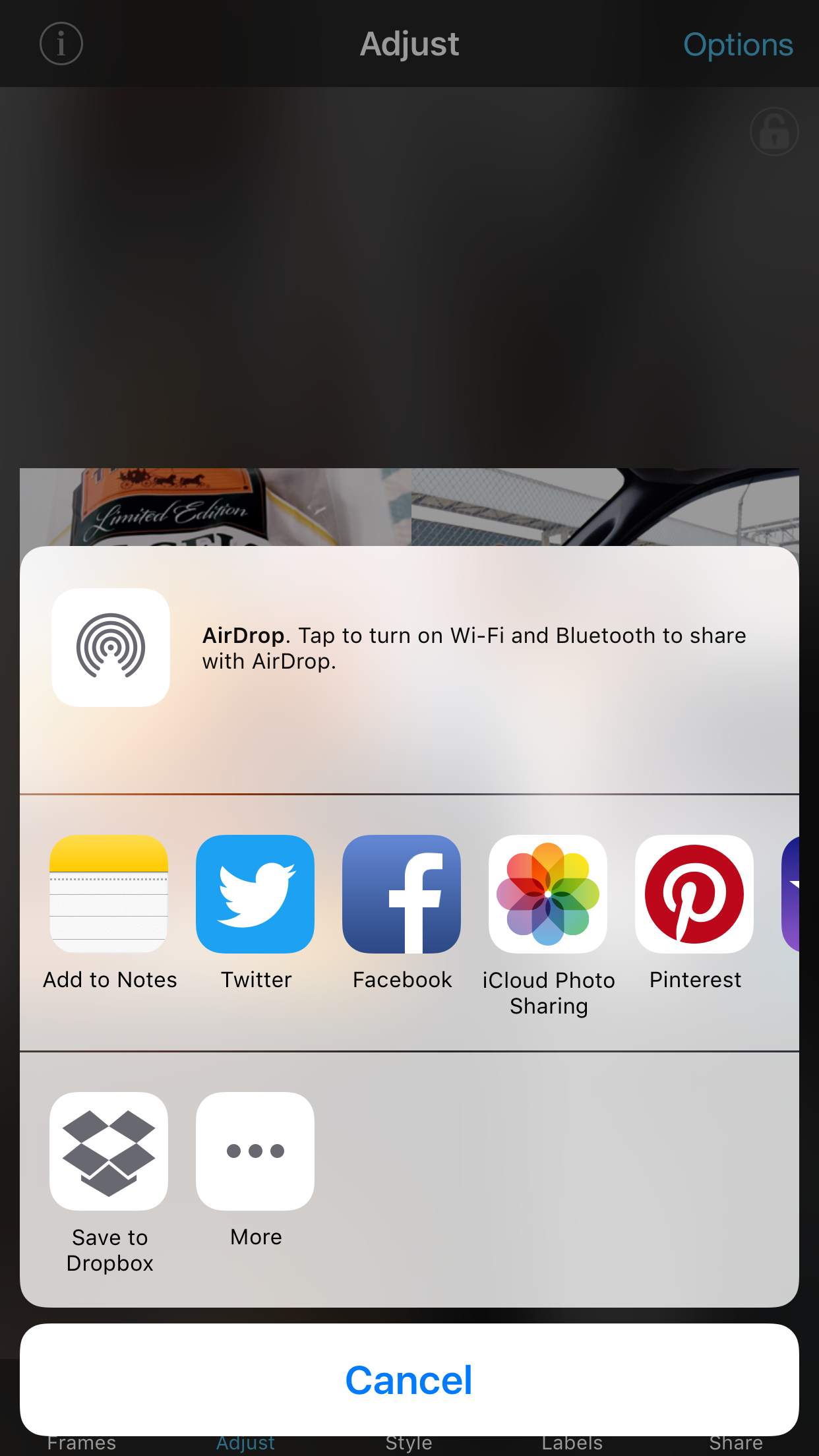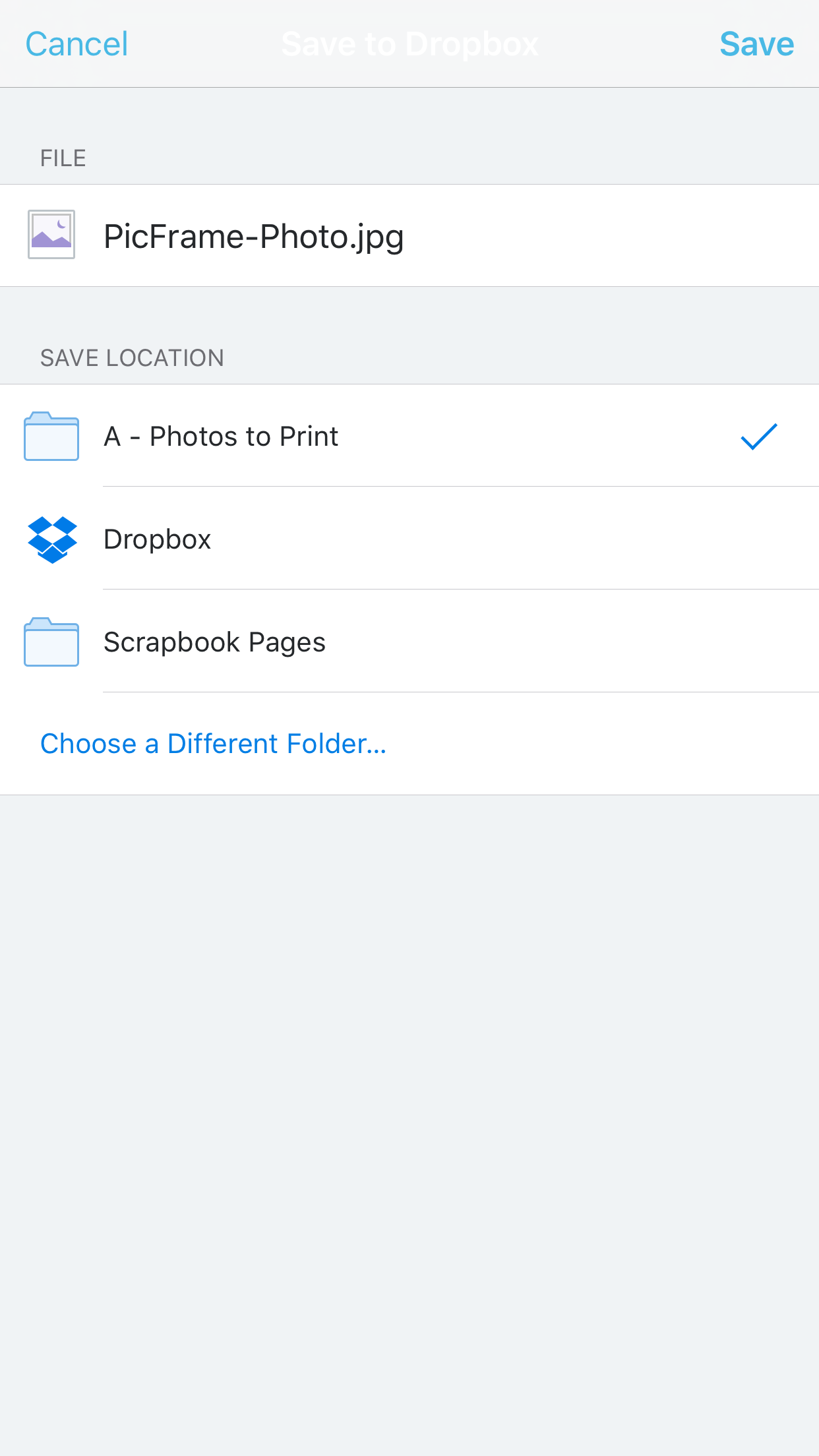How to Create Two 3x4 Prints from One 4x6 Image | Pocket Page Scrapbooking Tips plus a 9x12 Pocket Page Spread feat. Paislee Press!
Please Note: This blog post includes affiliate links which means I will receive a commission based on sales generated via these links at no additional cost to you.
Hi everyone! Have you been playing along with me and #MemoryKeepingMondays? You can find out more about that hashtag here.
I just have to ask - what size are you loving this year in your pocket page scrapbook? For me, it has been the 9x12 size for my 2016 annual album. It's less bulky than my previous 12x12 spreads and I really enjoy the ease of just dropping photos into the spreads with minimal arranging.
I have created a pretty awesome system for easily and flawlessly creating 3x4 prints to simply slip into my page protectors. I thought it would be fun to share it here for you today!
Note: Some of the following links are affiliate links, which means we receive a commission based on sales generated via these links.
You'll need a smart phone and the PicFrame app which is available for IOS and Android. I print all my photos through a professional lab but you can easily print your photos at home if you wish.
Here are the steps I take:
Step 1. | Take and Edit iPhone Images
Photograph using my iPhone 6+ and shoot vertically.
I edit using the PicTapGo app and save the images to a separate folder on my iPhone (ie. "To Print")
Step 2. | Drop Two 3x4 Images Into One 4x6 Print
Open the PicFrame App
Choose the 3:2 ratio from the upper right corner, then select the side by side images
Select "Style" at the bottom of the app and drag the border slider to the left, removing any borders at all.
Select the "Share" button at the bottom of the app and export at the highest resolution
I save my 4x6 images to Dropbox to a folder called "To Print"
Next, I order my prints. I usually use Mpix.
Upon arrival, I trim the 4x6 prints down into two 3x4 images using my paper trimmer then slide them into my page protectors chronologically.
I add journal cards and elements at will.
It's that simple! I can do most of this work in one evening while hubby watches television. I love that I can do most of the work on my iPhone too. I have even used Dropbox to sync photos from my DSLR to my iPhone so I can drop them into PicFrame too.
Here's a look at one of my completed February spreads, using this technique. I chose the Because collection of journal cards and elements from Paislee Press, to compliment my photos since I loved the purple and mixes of black, white, beige and light pink.
In case you're wondering, the steps I take to create a layout such as this are...
Trim down a Becky Higgins Project Life | Design F page protector(or you can buy 9x12 protectors already made, I'm just using what I already have on hand) and use a Fuse tool to divide the top corner pockets.
Slip in my photos
Choose and print journal cards and elements
Add some simple embellishments
Slip in the finished cards
And that's it! Since I typically have my page protectors already trimmed and down and my photos inserted, I can easily complete a spread like this in a matter of 15-20 minutes one evening. Usually, the longest part of my process is choosing the cards I want to print and use! lol.
I hope you found these tips and my mini-tutorial helpful, especially if you're just beginning with your pocket page venture! Having this process and using the same method over and over really helps me stay on top of my projects and still allows me time for other things!